Physician Practice Evaluation (PPE)
PPE Reporting is a Clinical Analytics application that creates static physician-level reports. PPE Reporting is organized slightly different than Scorecards because Profiles are global. Rather than using a profile in the scorecard from which it was created, you can use any profile with any report.
NOTE: To help you get started, download our PPE FAQs sheet or see PPE reporting training.
PPE overview
Three main components work together to create a PPE Report PDF:
- Reports – Serves as a framework or outline for your data and features customizable sections to display the data.
- Workflows – Defines the review process for the distribution of reports before sending reports to the physicians in the distribution. Although this feature is optional, most users use this workflow functionality.
- Distributions – Controls the data that is included in a report, such as the specific facility, period information, and the list of physicians.
TIP: Combine a report and workflow with a distribution to generate the PDF.
To view or share reports, you can:
- Email a report link directly to users (see Workflows tab).
- Export a PDF of the report to print or share (see Files tab).
Create a report
The four steps to create a PPE Report include:

- Create Profiles – On the Profiles tab, build profiles to use as benchmarks or comparison groups in your reports. These profiles are global to the PPE Reporting application, so you can use them in any of your reports.
- Customize Report – The Reports tab lists all reports that were built on your server by any user. Use reports to define what you want to know about your population of interest. Similar to scorecards, you can add analytic sections across the tabs of your report. See PPE Reporting sections for more information about the available analytic tools.
- Establish Workflow – Use the Workflows tab to manage the hierarchical review process before reports are sent to the physicians in the distribution.
- Design Distribution – The Distributions tab lists all distributions that were built on your server by any user. The distribution defines the population of interest for the report, including the physicians or physician groups of focus, physician roles, and time periods.
- Run Distribution File – On the Reports or Distribution tabs, you can run a distribution by pairing your reports with distributions to produce PDF reports. PDF reports are run overnight and available the following day. From the Files tab, you can search for your reports, and then download the PDFs or send emails containing report links to your physicians.
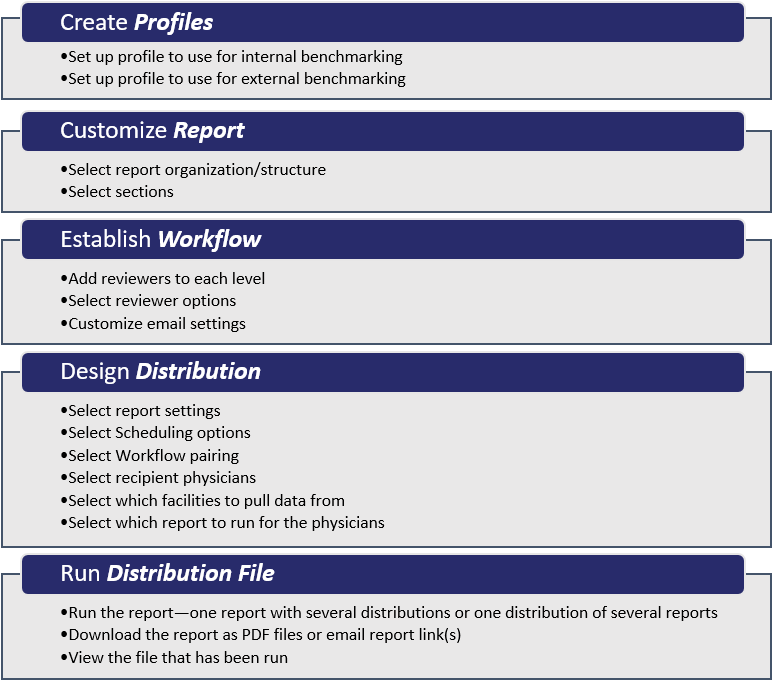
Default report settings
The first time you open the PPE Reporting application, you are prompted to complete default report settings. You can change these settings and customize a report by clicking the gear icon in the top right corner.
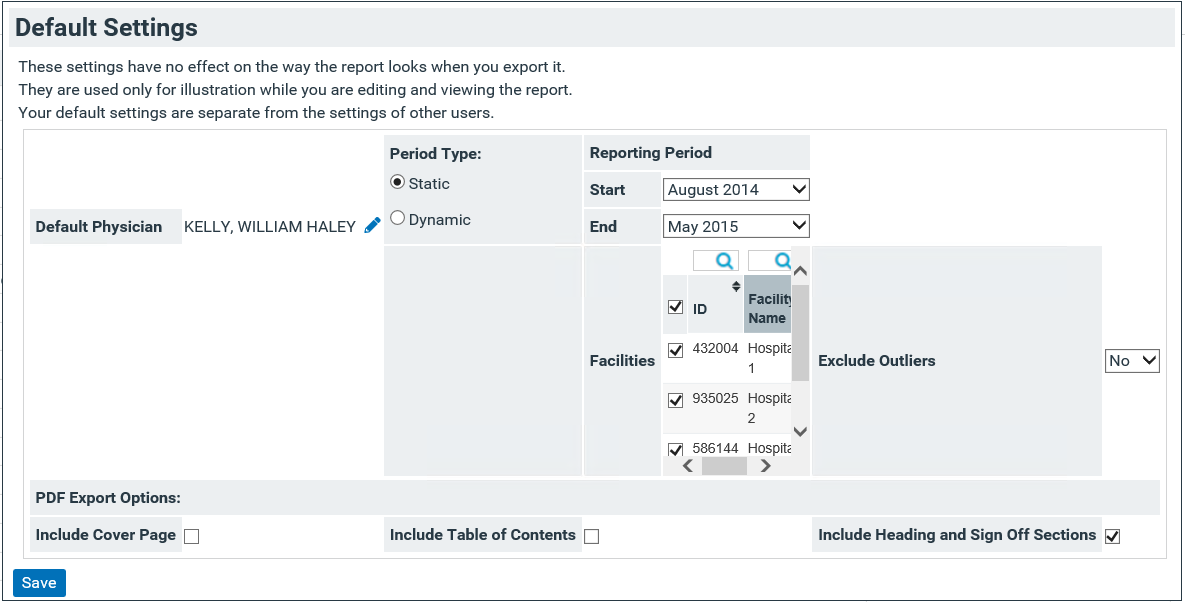
- The default settings do not affect your reports, distributions, or files.
- The default settings are used only for illustration when editing and viewing the report within the application.
- Clinical Analytics uses the default settings to create a test PDF export so that you can check your reports.
- The Default Physician setting shows only active physicians. To be considered active, physicians must have data and the client must acknowledge that the physicians are active.
Profile Data Management tab
See the Profile Data Management tab of Clinical Analytics Administration for information about:
- Verifying physician email addresses in the Physician Master File before sending report links to your physicians
- Setting up physician groups before running a distribution for a physician group
